To see our e-Learning video on "Configuring Shortcuts" click this icon  .
.
To add a New Shortcut:
- From the Admin menu, choose the
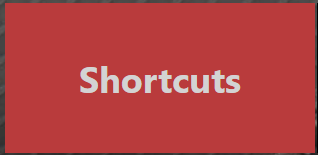 tile.
tile.
- Now, select the
 Action Item.
Action Item.
- Fill in the Shortcut List Name.
- Fill in the Shortcut Path or URL Link by either pasting in the link in the empty field or search for a file by selecting
 Action Item.
Action Item.
- Select the Positions for which you want the shortcut displayed on the menu.
- To upload an icon to show on the tile, choose the
 Action Item and searching for a file.
Action Item and searching for a file.
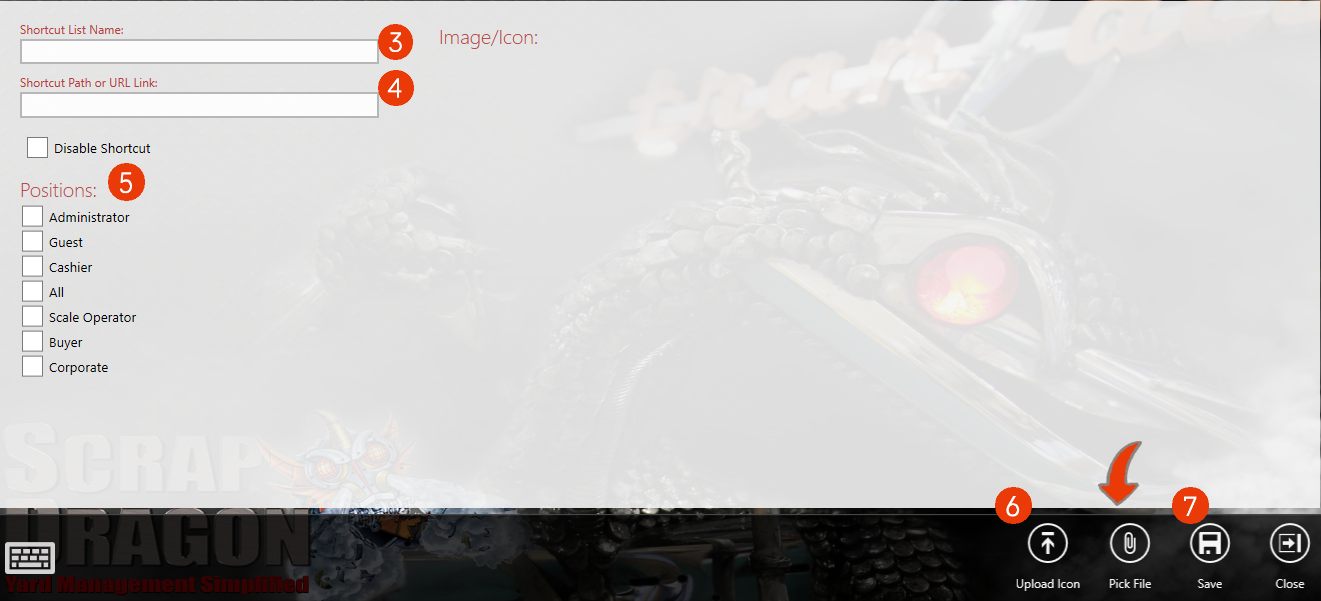
- Now, Choose
 .
.
See Also


 .
.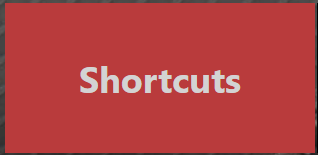 tile.
tile. Action Item.
Action Item. Action Item.
Action Item.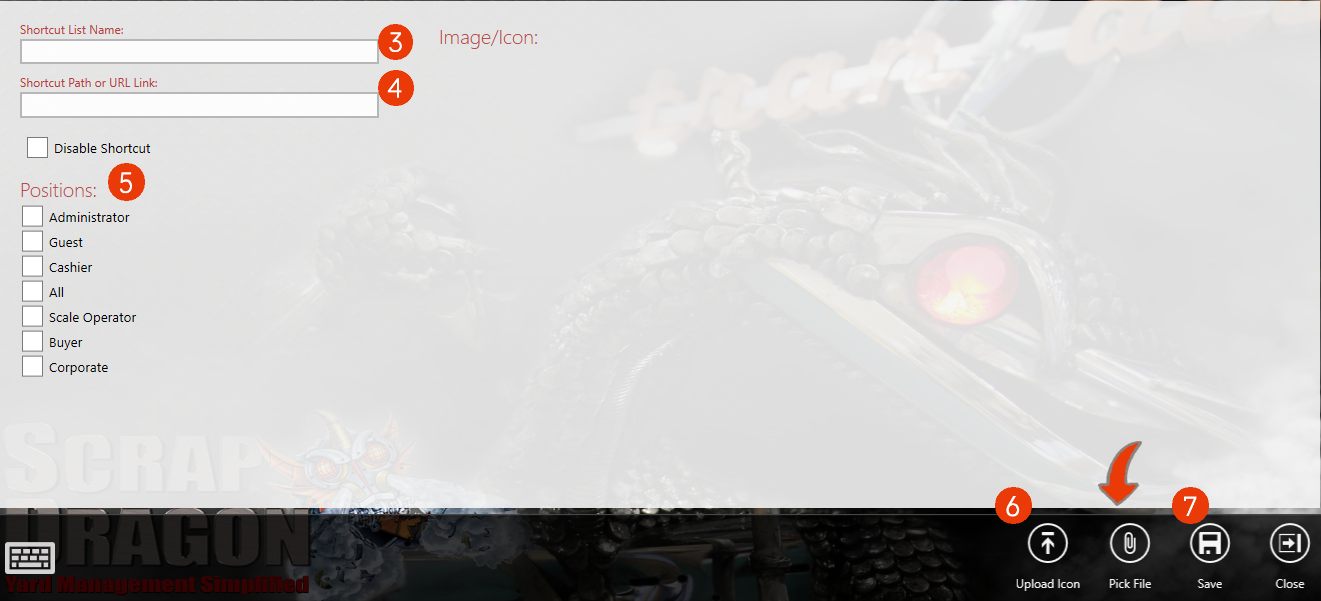
 .
.