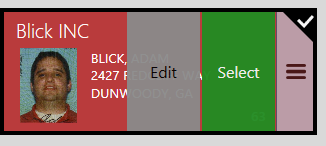| Buy Screen > Find a Customer |
To see our e-Learning video on searching for Customers, click this icon  .
.
You may create a ticket without choosing a customer or find a customer and create the ticket for a specific customer.
Add a new customer here and their information is added to the Customer Master File.
 |
Search by typing letters into the Search field or using the on screen keyboard. A keyboard icon is shown on the screen. Touch it to open the keyboard and touch it again to close the keyboard. |
The Select a Customer screen allows you to search all yards, the home yard only or selected yards. You may show all customers or search for specific customers. Xtreme searches on six fields simultaneously, unless you choose to search on just one field. The search finds the search characters no matter where it appears in the field. Filter the search by account type or choose to search for customers from other yards. Known matches from the file appear as suggestions to choose.
Note: The Search Panel for the Customer Master file is the same one that appears in the Buy module.
Example: When you type in the first few letters, the matches are shown below the Search field. Touch the name to display the matches.
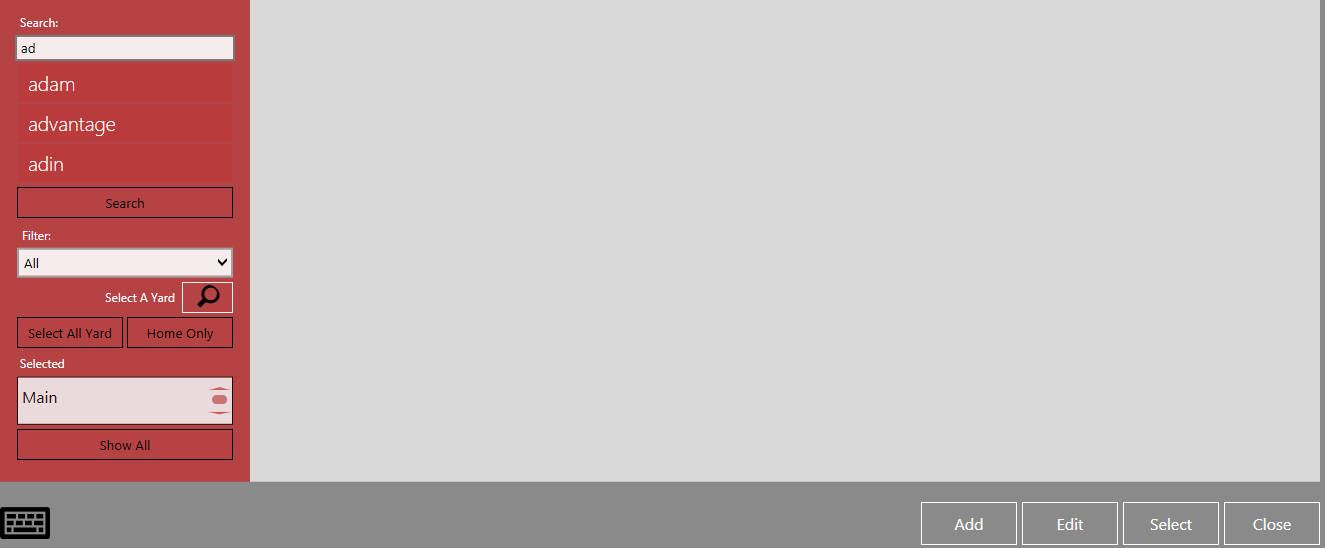
Individual tiles are shown for each customer. Notice the customer’s picture on each tile. This picture is extracted from the customer’s driver’s license when the customer is added. This eliminates the need to display the driver’s license to verify the customer’s identity.
The example here shows the results for Adam. Just touch on the customer who is delivering this load and then touch Select to continue to the Buy screen. Or, touch the menu button on the right side of the customer button .
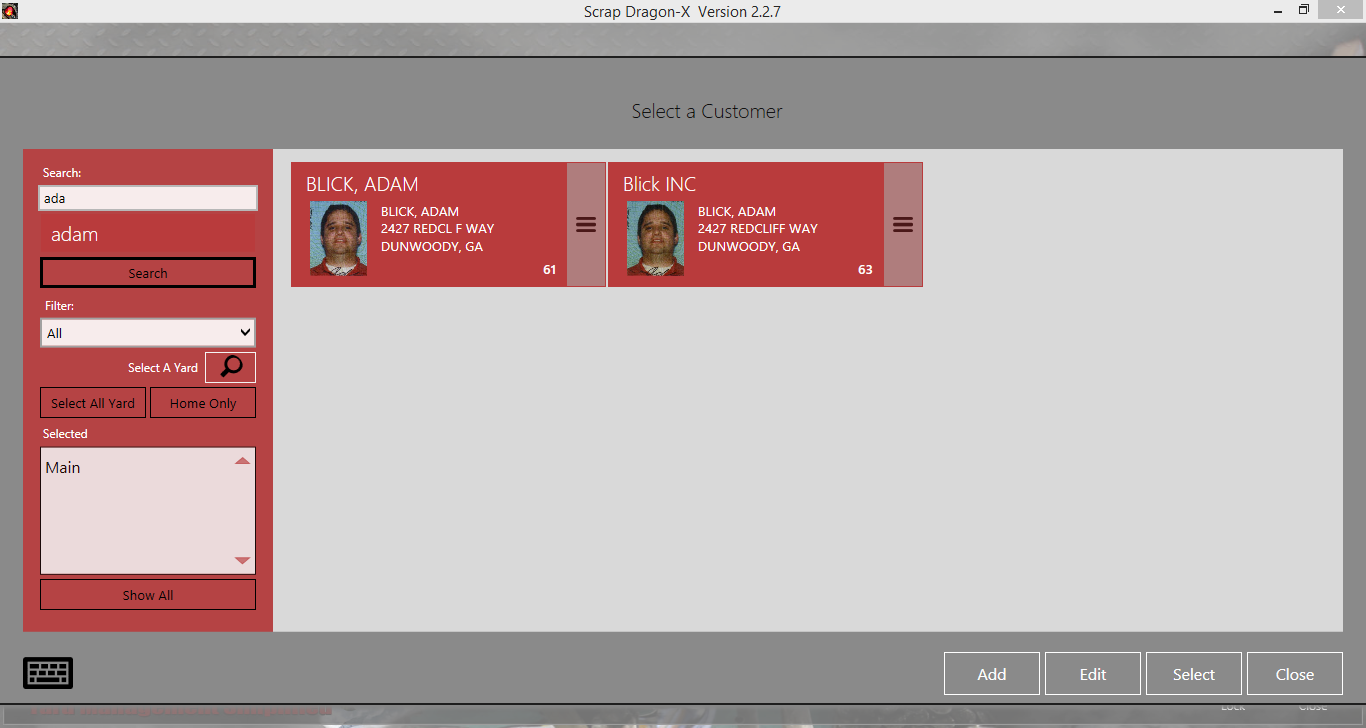
When the menu button is touched, you may select or edit the customer.