

To view Packing Lists by Contract, choose the corresponding button  from the Sell menu.
from the Sell menu.
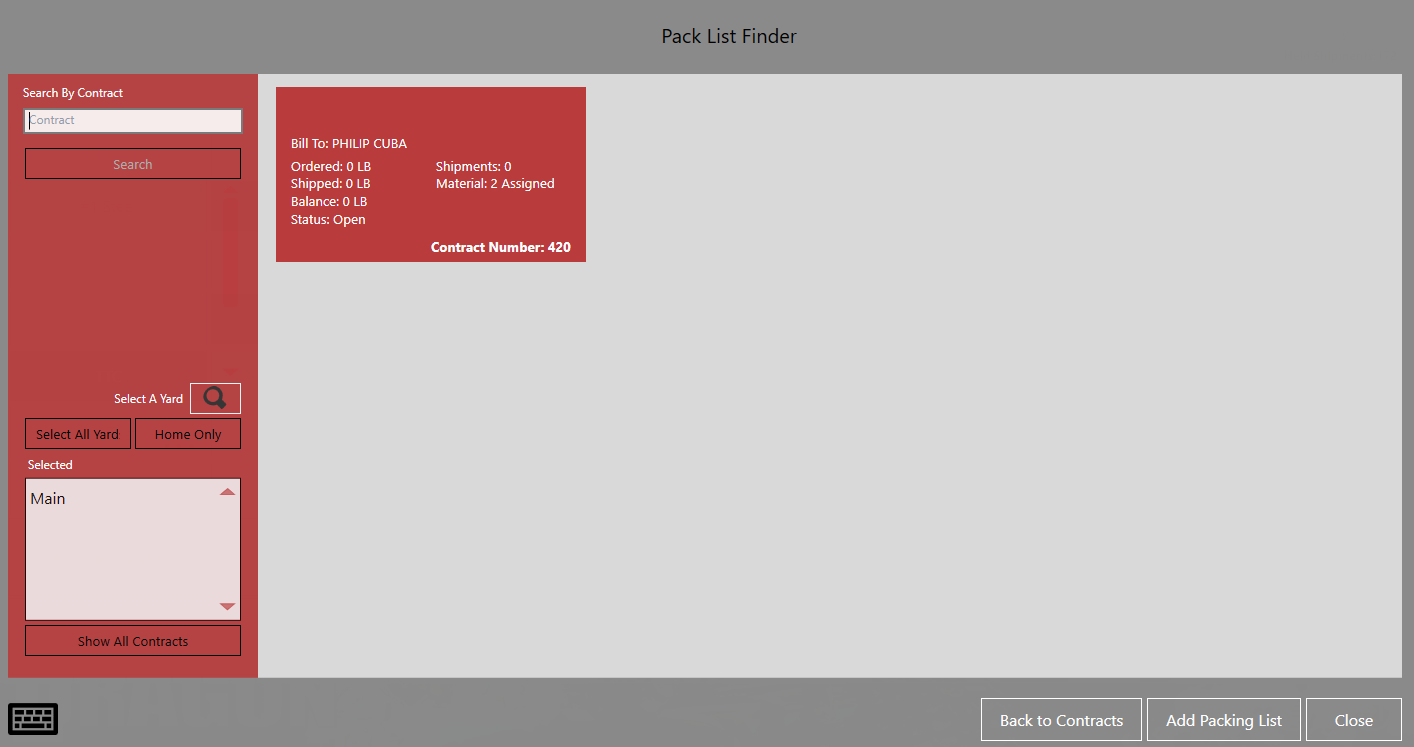
On the Packing Lists by Contract screen, view a list of contracts for specified yard(s). The screen is divided into two areas. The search area on the left lets you search by customer or by yards and display only the relevant contracts. The search parameters are based on security settings for user and multi-yard licensing. Select the contract from the search results.
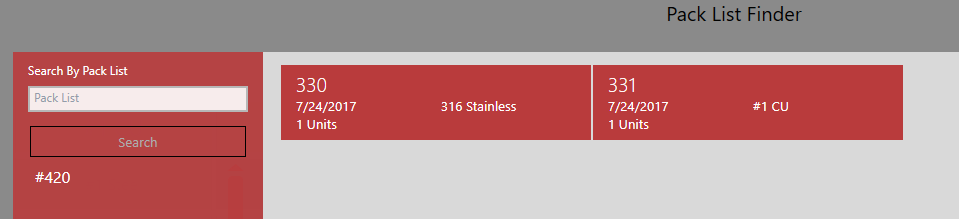
Now you will see a list of the packs available for this contract. You can edit these or use  to add one.
to add one.
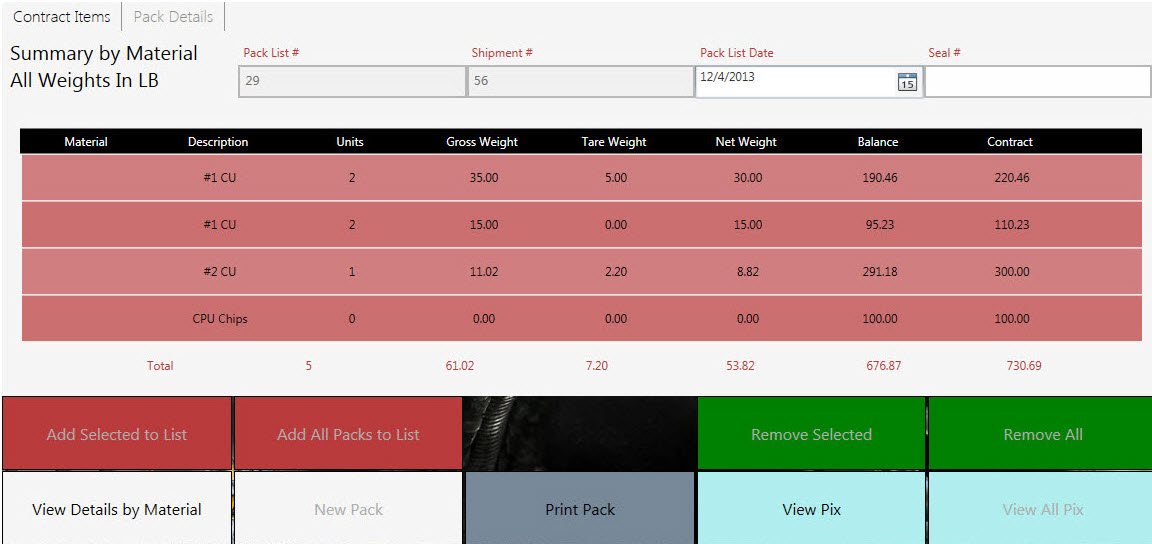
If you add a packing list this screen is shown. Add selected packs to the list or add all packs to the list, view details by material or create a new pack. You can also print the pack, view images of the packs. Remove selected or all packs.
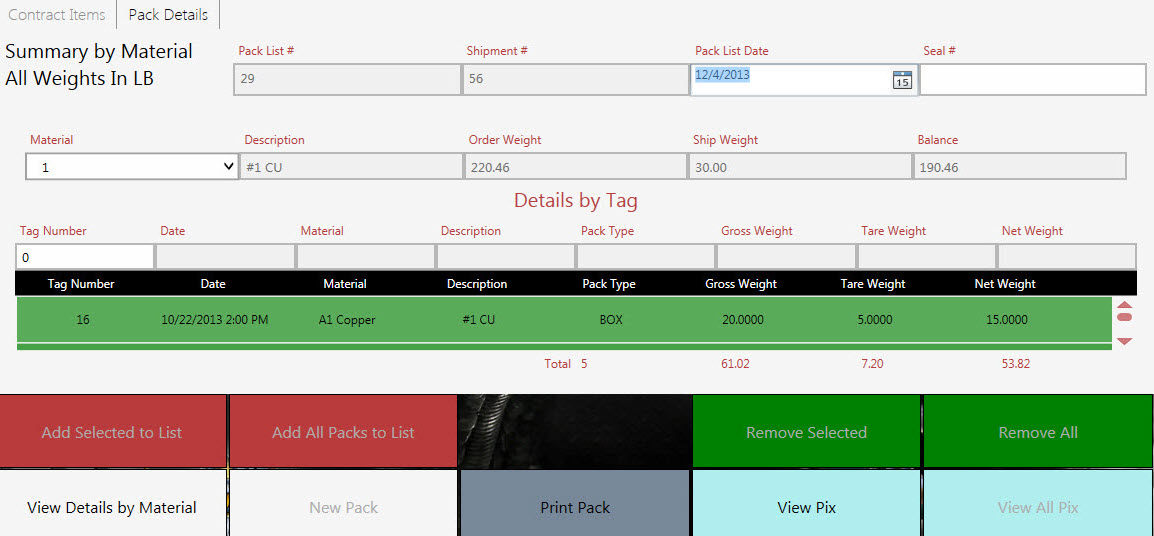
Add packs or type the tag number and toggle between two screens by choosing View Details by Material.
When View Details by Material is selected, the list area changes to show two columns, the Available Inventory on the left and the Packs Loaded on the right. The button itself changes to say: Loaded Pack Details by Tag #. Select items in the Available Inventory List and touch Add Selected to List to move them to the Packs Loaded column.
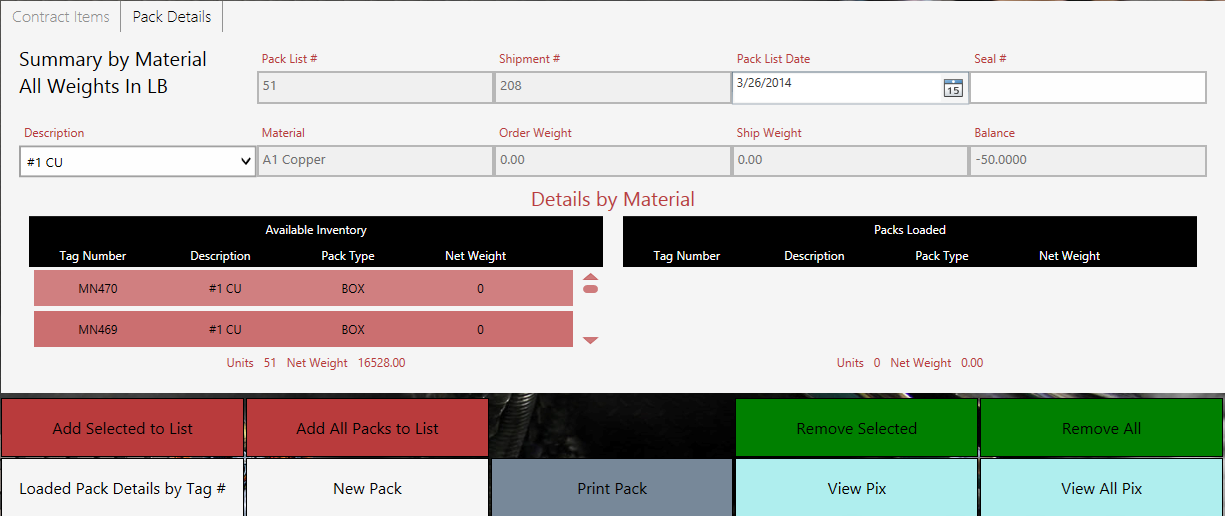
| Button | Description | |
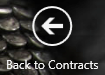 |
Return to the contracts list from the Contract screen. | |
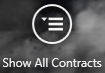 |
Show all contracts for the selected yards. | |
 |
You can go to the pack details and view by material or add one pack at a time.
|
|
 |