

| Buy Screen > Ticket Info |
The Ticket Info screen is where you can update the customer, vehicle, trailer and additional information. The items that are grayed out cannot be changed. Update the customer, vehicle and trailer information by touching the magnifying glass, which displays the list of customers, vehicles and trailers.
Update the customer by touching the magnifying glass, which displays the search screen where you can find the customer. You may change the customer, pay to, and carrier. Edit the first and last name. Add the description, driver license number, source and freight.
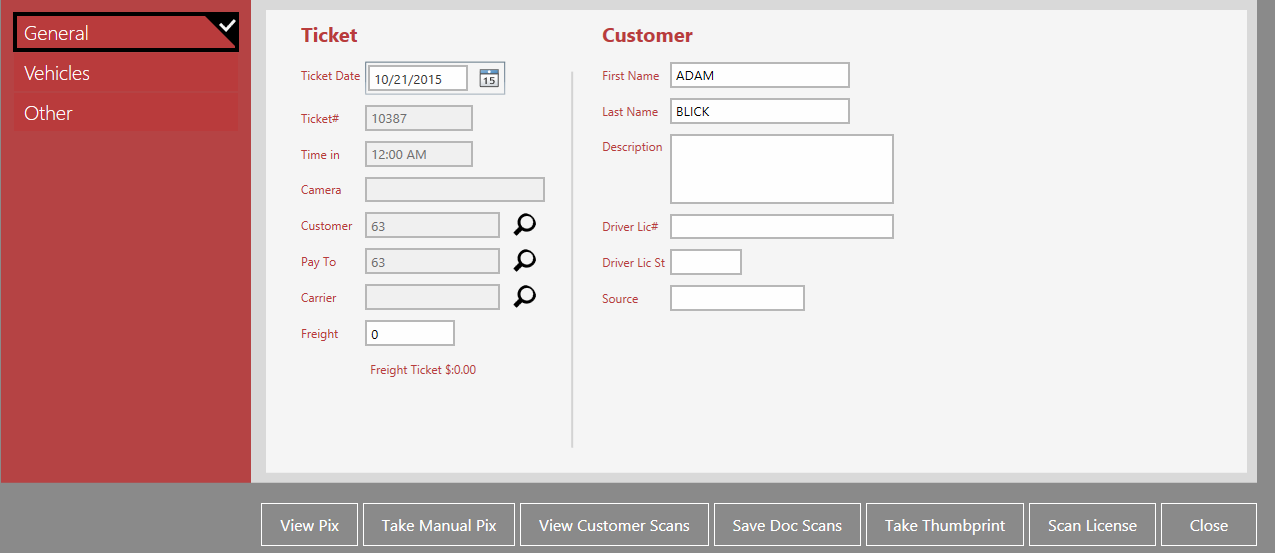
On the vehicle tab, change the vehicle and trailer information.
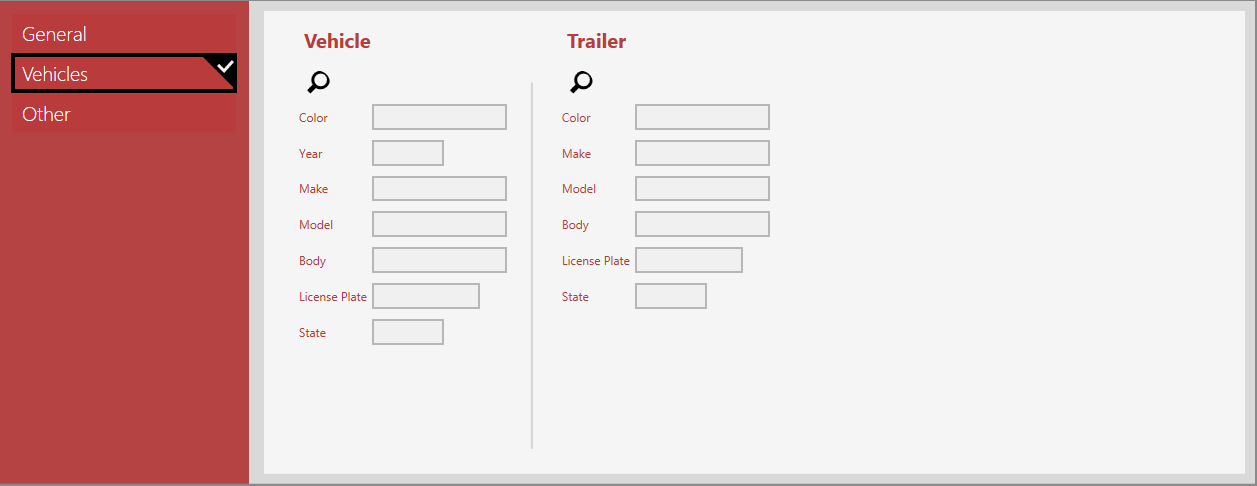
The same screen is shown whether you select Vehicle or Trailer. Add a new vehicle or trailer, save the details, update the ticket with the selected vehicle or trailer, or cancel without saving changes. When you add a vehicle a pop-up is shown where you can select/enter the vehicle details.
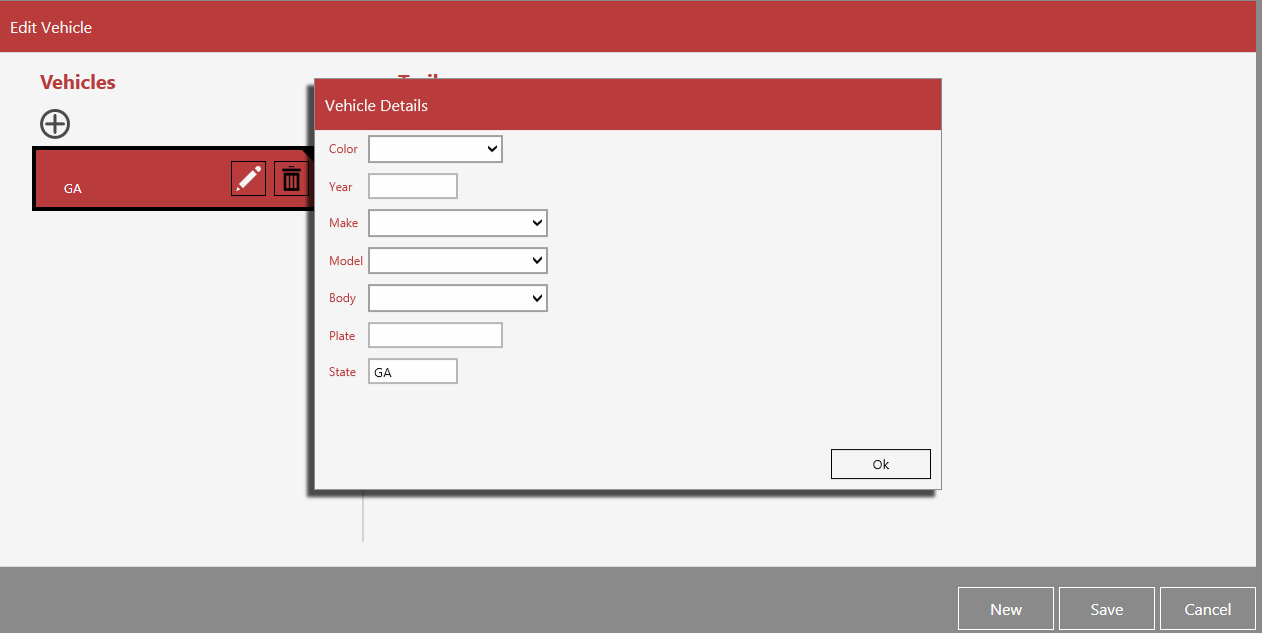
Note: If the vehicle is not on the delivery vehicles list, touch New to add the vehicle. Those makes that have the Is Disabled checkbox selected are not available on the delivery vehicles list. Unselect any checkbox to add the makes to the delivery vehicles list.
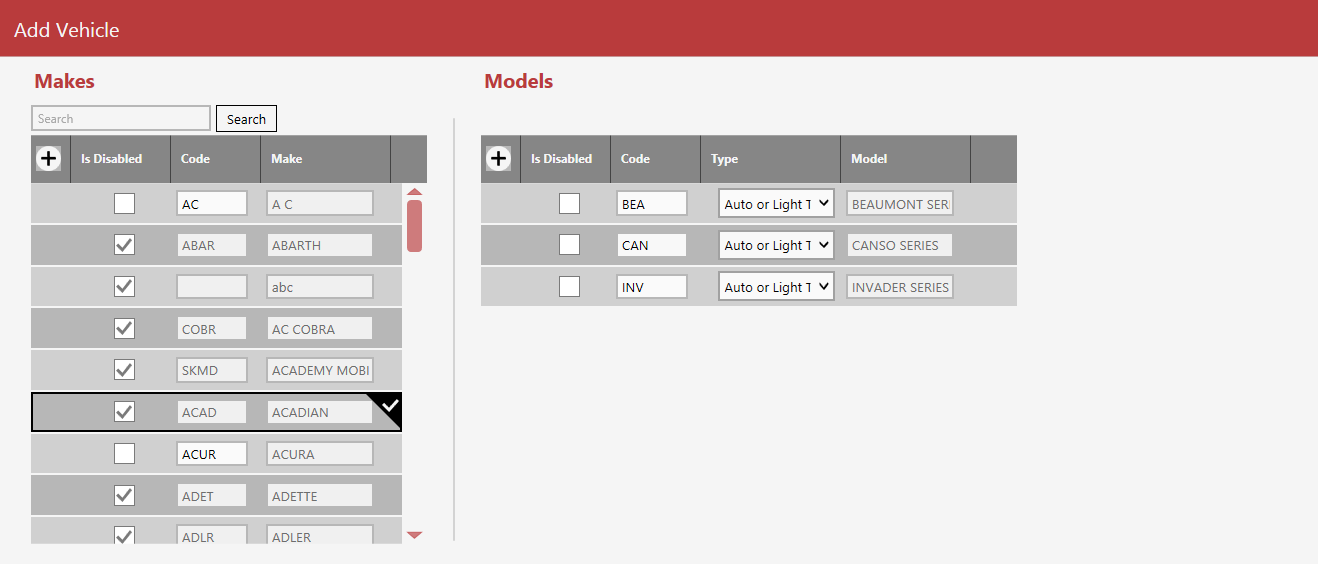
Additional Information is added on the Other tab. Enter the number of passengers, cars, tires and add the PO# and contact person's name. Select the Print Prices Checkbox to display prices on documents. Select the Legal Owner checkbox if this person is the legal owner.
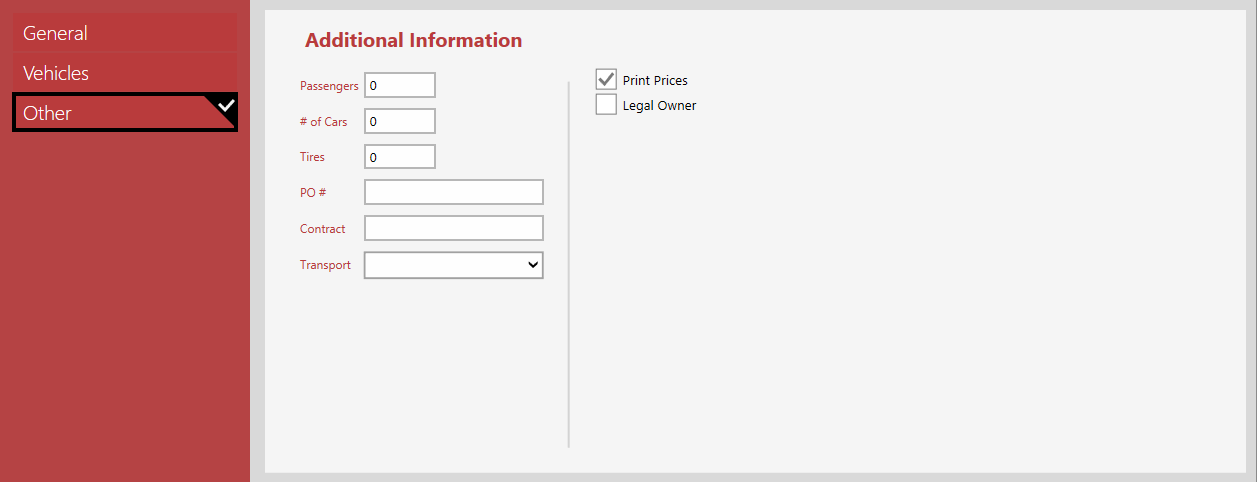
Did the customer arrive as a walk up or in a vehicle?
| Button | Description |
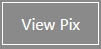 |
View existing images for this customer. |
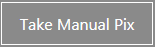 |
Take a manual picture. |
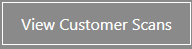 |
View scanned customer documents. |
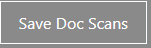 |
Save the scanned documents. |
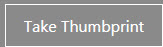 |
Scan a thumbprint of the customer. |
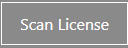 |
Scan the customer's driver's license. |
 |
Close the screen after making changes. |